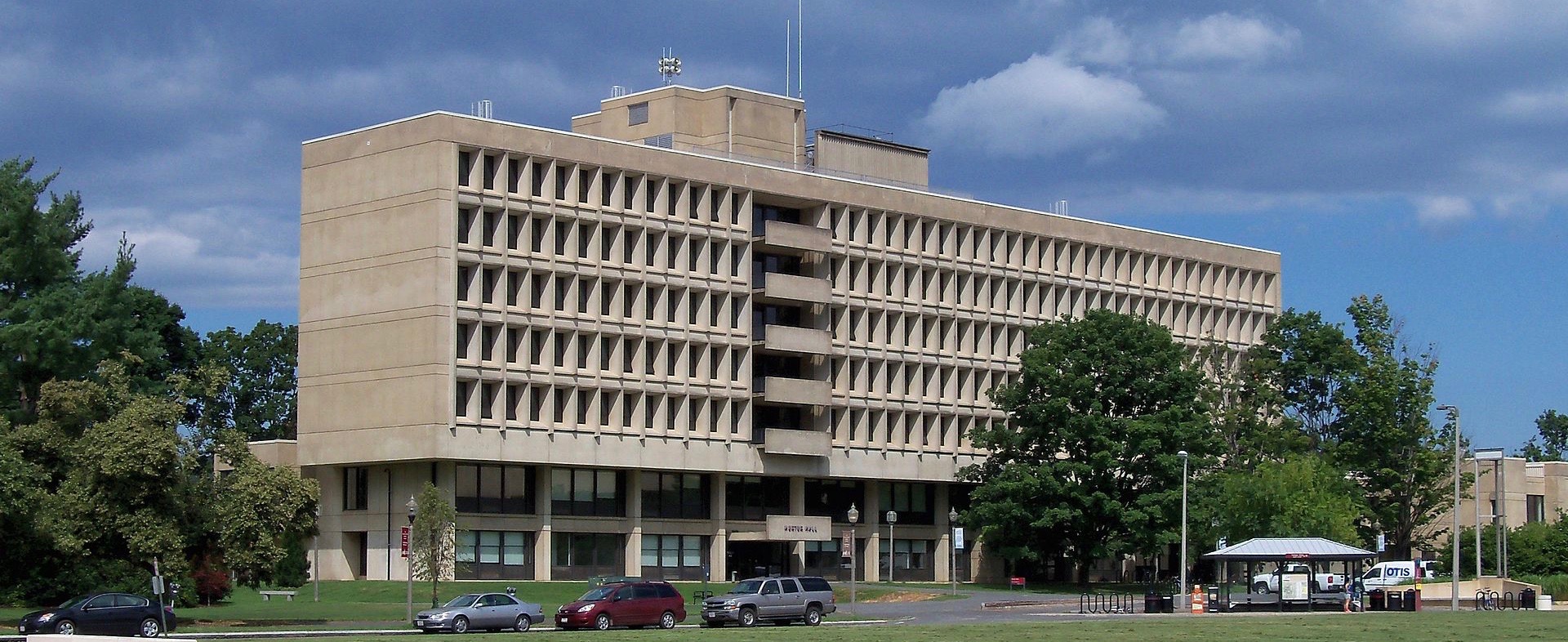
How to do a Windows Media Pull with Niagara Video:
Windows Media is decreasing in use but it is still popular in the corporate environment and also for PEG applications with certain MVPD’s … like AT&T U-verse.
Niagara Video has been widely deployed for Windows Media applications over the last couple of decades. We have easy ways to reliably stream using Windows Media codecs and also to set up a Windows Media Pull.
To set up a Windows Media Pull first you will need to log into your Window Media enablable Niagara Streaming encoder … and we have a bunch! Then you need to “Create New Encoder”, then you will need to make your input selection, then make your output selection, from here you can select a specific profile. There is an AT&T Uverse profile baked into our SCX software making this profile super easy to configure. Users will also need to select our Pull Checkbox and use the Pull from Port setting. Once you click Save … you will be up and running. To monitor your stream, you can always use a Windows Media Player on the same network as the encoder.
We have written up some easy to follow guides for how to do Windows Media pulls with our encoders and posted them on our “How to Guides” page. Please feel free to check them out.
Niagara can help you cover any requirements where you need to stream Windows Media. Please give us a call or an email to discuss any specific concerns or needs you may have.
Happy Streaming from Niagara Video!
May, 11, 2016